The D3 Blog
Learn about the latest from D3 and the world of cybersecurity, with news, analysis, and more.
-
Evaluating AI Solutions for the SOC: Why Centralized Autonomy Outperforms Agentic AI
Compare centralized autonomous SOC engines like Morpheus against agentic AI solutions. Learn why unified control beats agent swarms.
-
6 Most Mind-Bending Hacks From Past Black Hat Conferences
Six legendary Black Hat hacks, from ATM jackpotting to Tesla takeovers, and how they forced entire industries to rethink security protocols.
-
Beyond Playbooks and AI Agents: Embracing Persistent, Autonomous Security Operations
Why traditional SOC playbooks and AI agents fall short. Learn how Morpheus AI delivers autonomous security operations without the complexity.
Filter by category:
Search blog:
-
 Autonomous SOC
Autonomous SOCEvaluating AI Solutions for the SOC: Why Centralized Autonomy Outperforms Agentic AI
Compare centralized autonomous SOC engines like Morpheus against agentic AI solutions. Learn why unified control beats agent swarms.
-
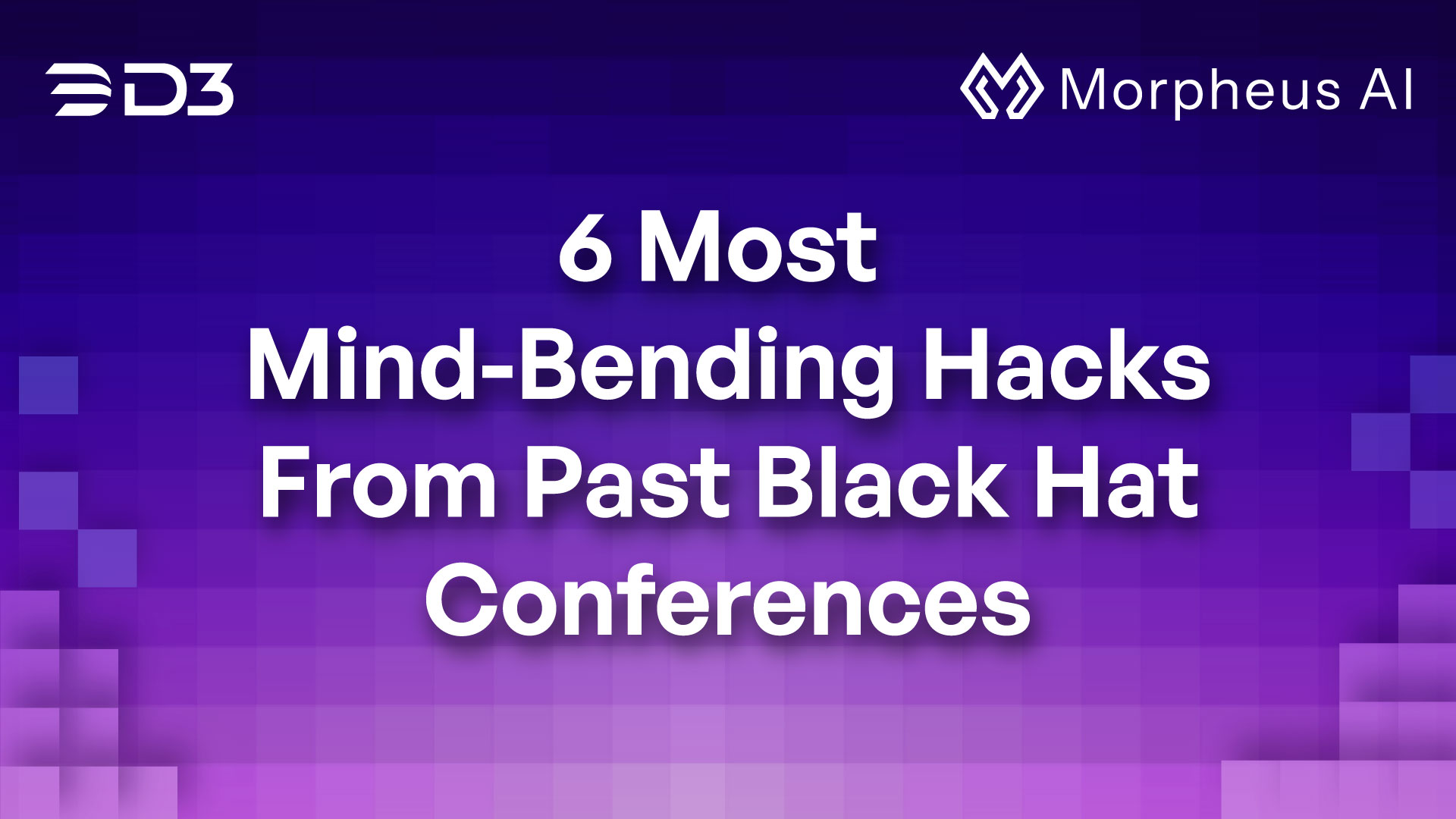 Events
Events6 Most Mind-Bending Hacks From Past Black Hat Conferences
Six legendary Black Hat hacks, from ATM jackpotting to Tesla takeovers, and how they forced entire industries to rethink security protocols.
-
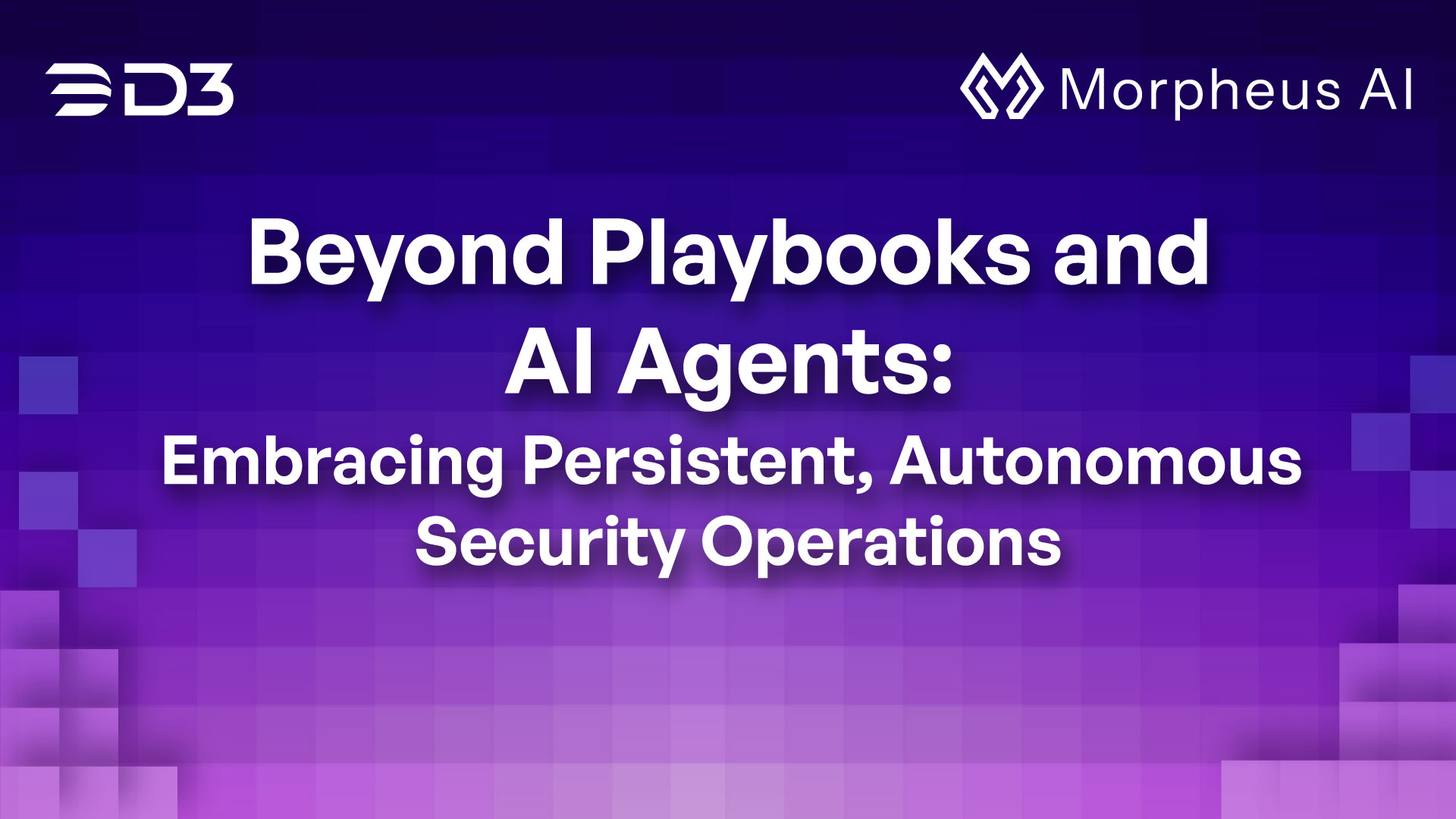 Autonomous SOC
Autonomous SOCBeyond Playbooks and AI Agents: Embracing Persistent, Autonomous Security Operations
Why traditional SOC playbooks and AI agents fall short. Learn how Morpheus AI delivers autonomous security operations without the complexity.
-
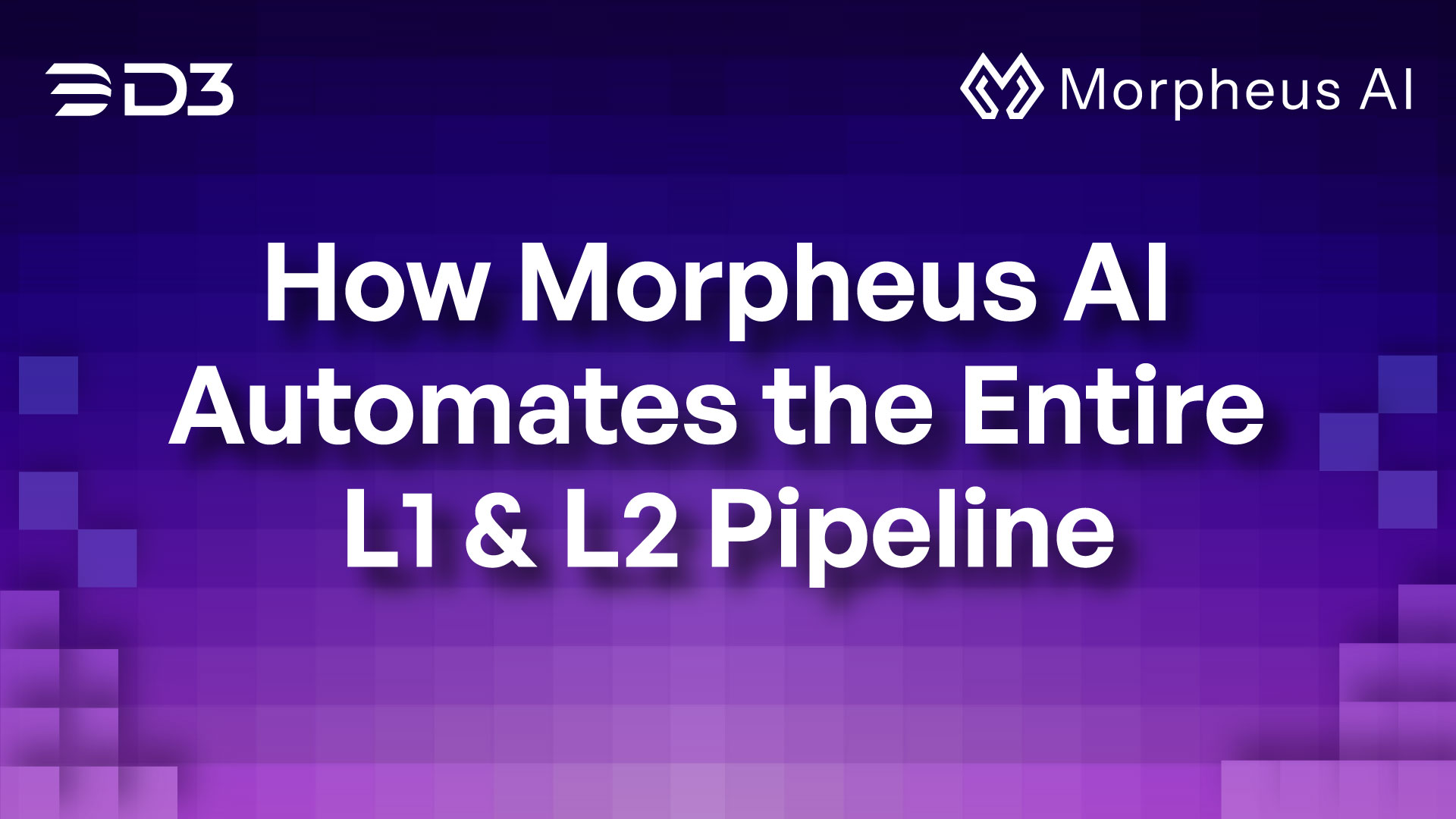 Autonomous SOC
Autonomous SOCHow Morpheus AI Automates the Entire L1 & L2 Pipeline
See how Morpheus AI fully automates the L1 & L2 SOC pipeline, triaging 95% of alerts in under 2 minutes and cutting investigation times by…
-
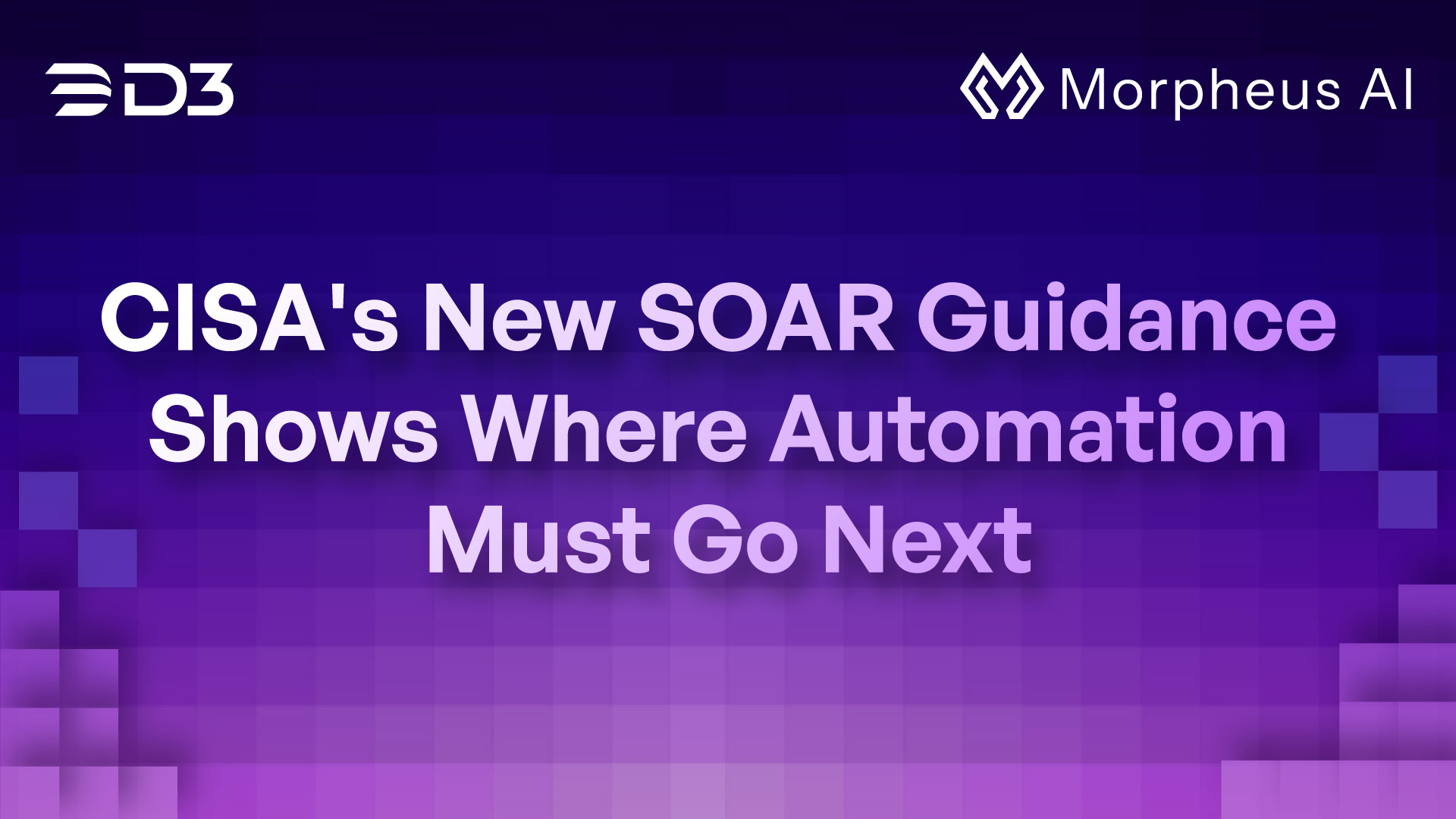 Autonomous SOC
Autonomous SOCCISA’s New SOAR Guidance Shows Where Automation Must Go Next
CISA and ASD’s new SIEM & SOAR guidance reveals challenges with playbook maintenance and paves the way for autonomous SOC automation.
-
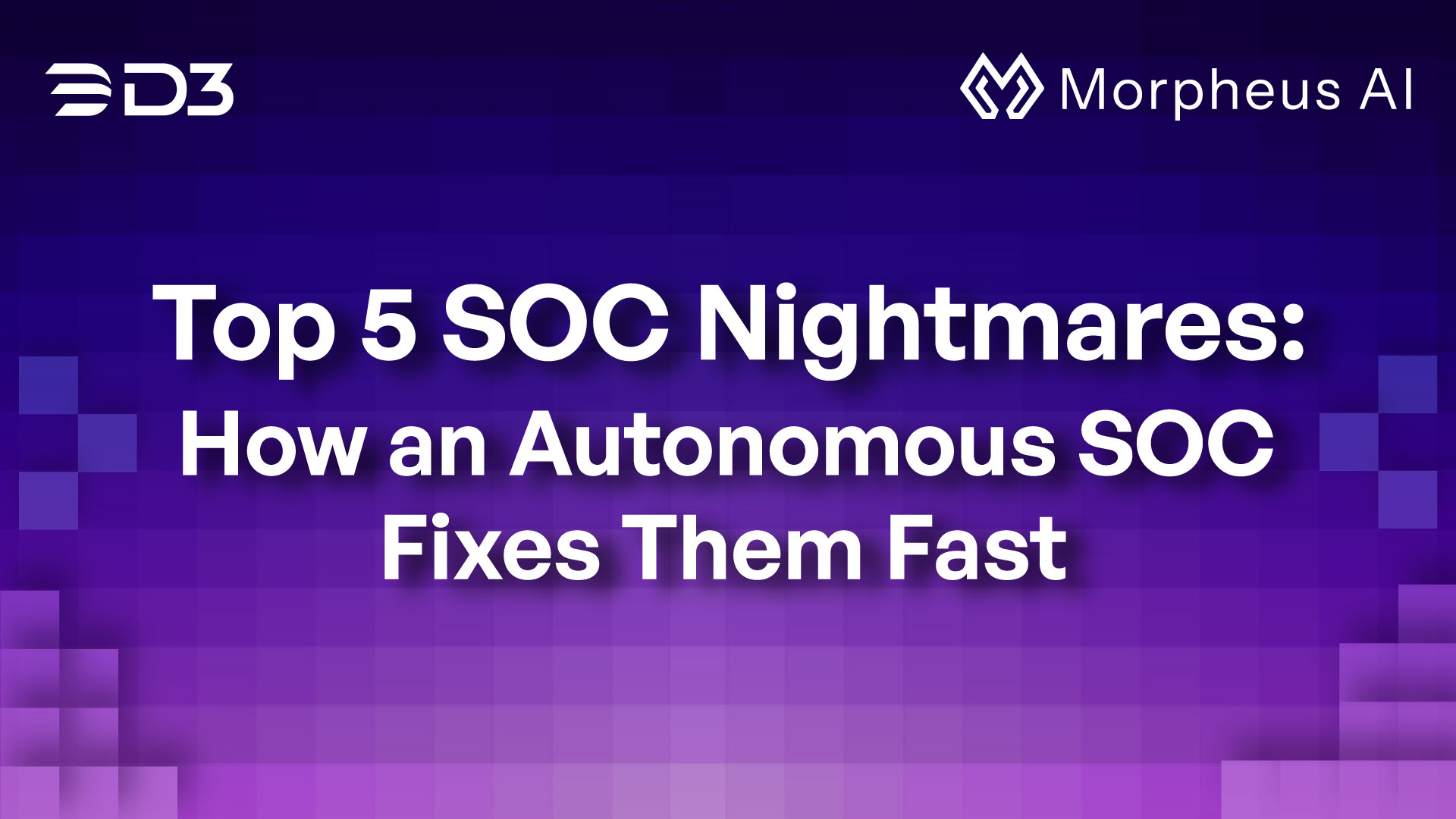 Autonomous SOC
Autonomous SOCTop 5 SOC Nightmares: How an Autonomous SOC Fixes Them Fast
The solution to the top 5 SOC challenges, from outdated playbooks and tool sprawl to alert overload.
-
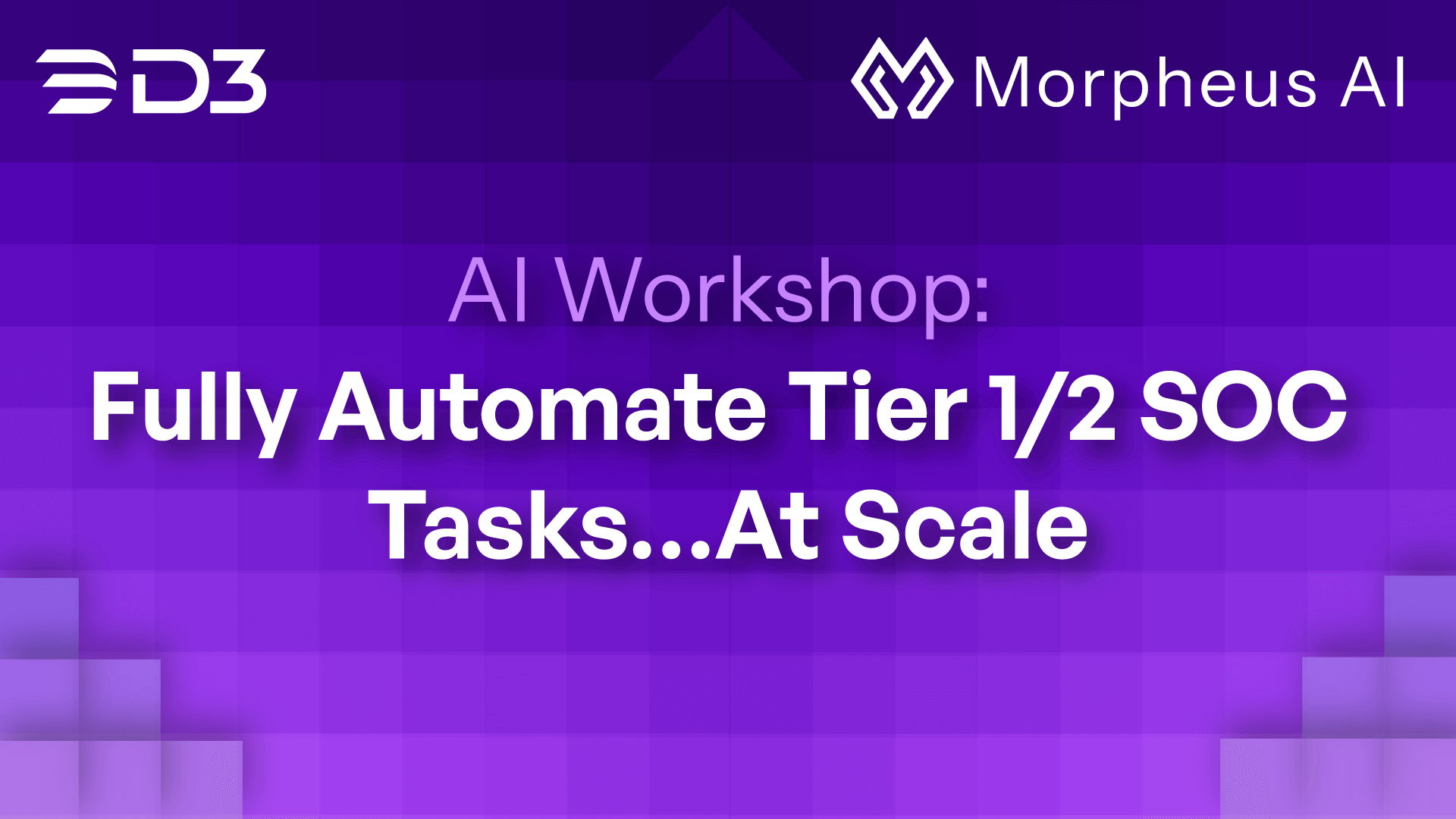 Autonomous SOC, News
Autonomous SOC, NewsAI Workshop: Fully Automate Tier 1/2 SOC Tasks…At Scale
Slash SOC response times from hours to minutes with Morpheus AI—register for our live AI workshop on May 7 to transform your Tier 1/2 operations.
-
 Autonomous SOC, RSA Conference
Autonomous SOC, RSA Conference20+ RSAC Things (and Places) You Should Know
Maximize your RSA Conference 2025 experience with insider tips, must-visit spots, and a special invitation to see Morpheus AI SOC at Booth N-4400.
-
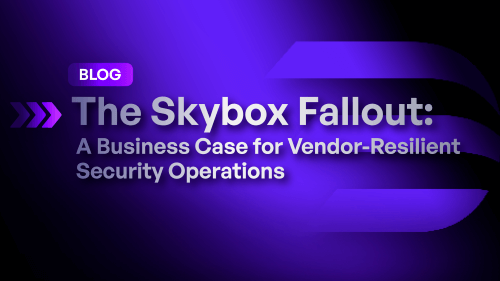 Industry, MSSPs
Industry, MSSPsThe Skybox Fallout: A Business Case for Vendor-Resilient Security Operations
While affected teams face months of disruption, organizations leveraging D3 Morpheus can reap the benefits of its vendor-resilient security architecture.